Remote operations
Overview
Since the winter of 2022-23, several club members have been experimenting with remote operations at the mountaintop. The experiments have been conducted during the time of the year when lightning is not a meaningful risk, essentially December through February.
Remote access to NARC-1
The steps are as follows:
Connect to the VPN.
Power up the radio via the Kasa app or the NARC Node Red server.
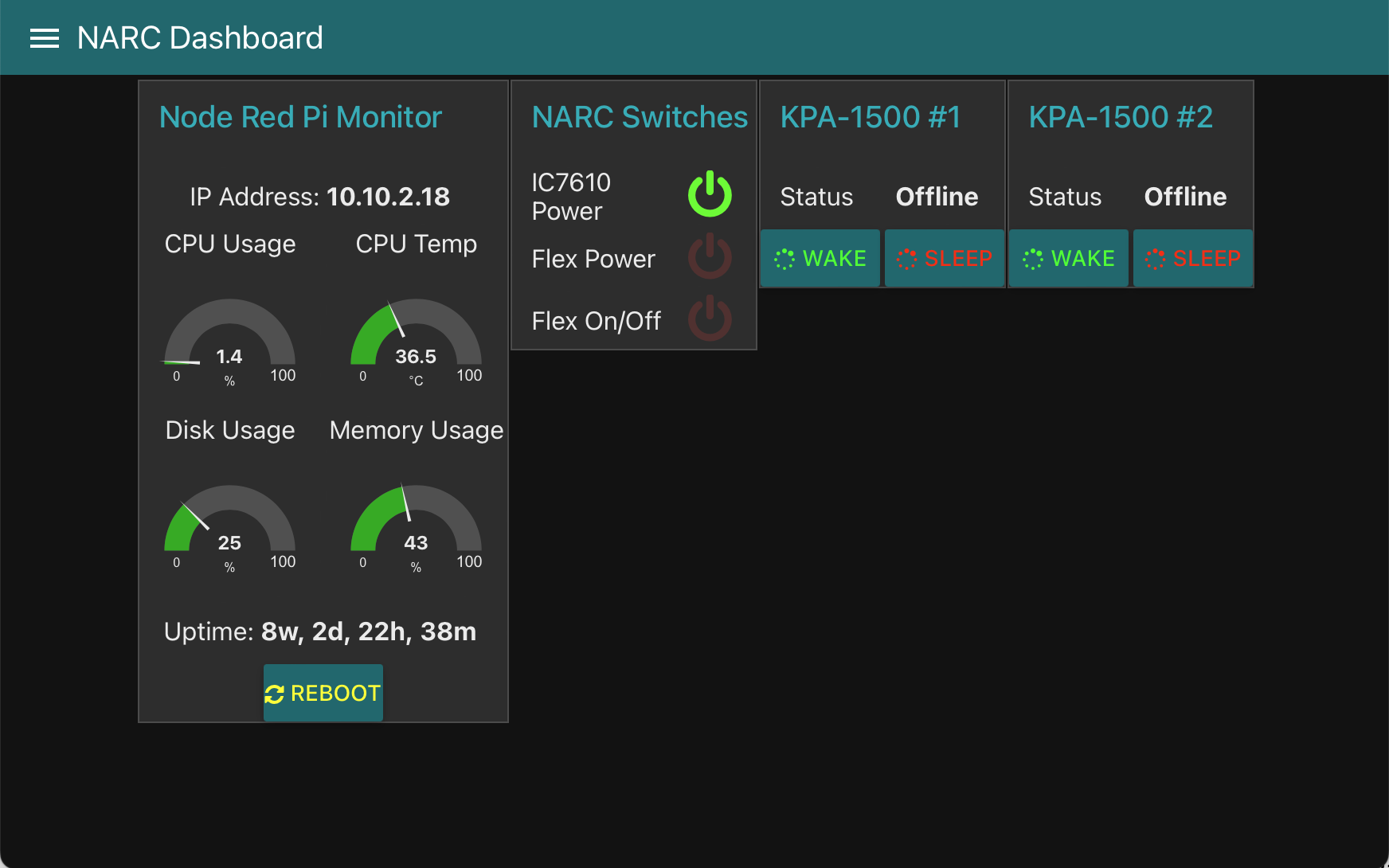
- Connect to the radio
W3TM uses the SDR-Control application. It works on MacOS and iOS (both iPhone and iPad) and has an interface similar to the MacOS and iOS SmartSDR application for FlexRadios (see below). The following screenshots depict SDR-Control operations from a Mac.
When the application opens, the following screen appears.
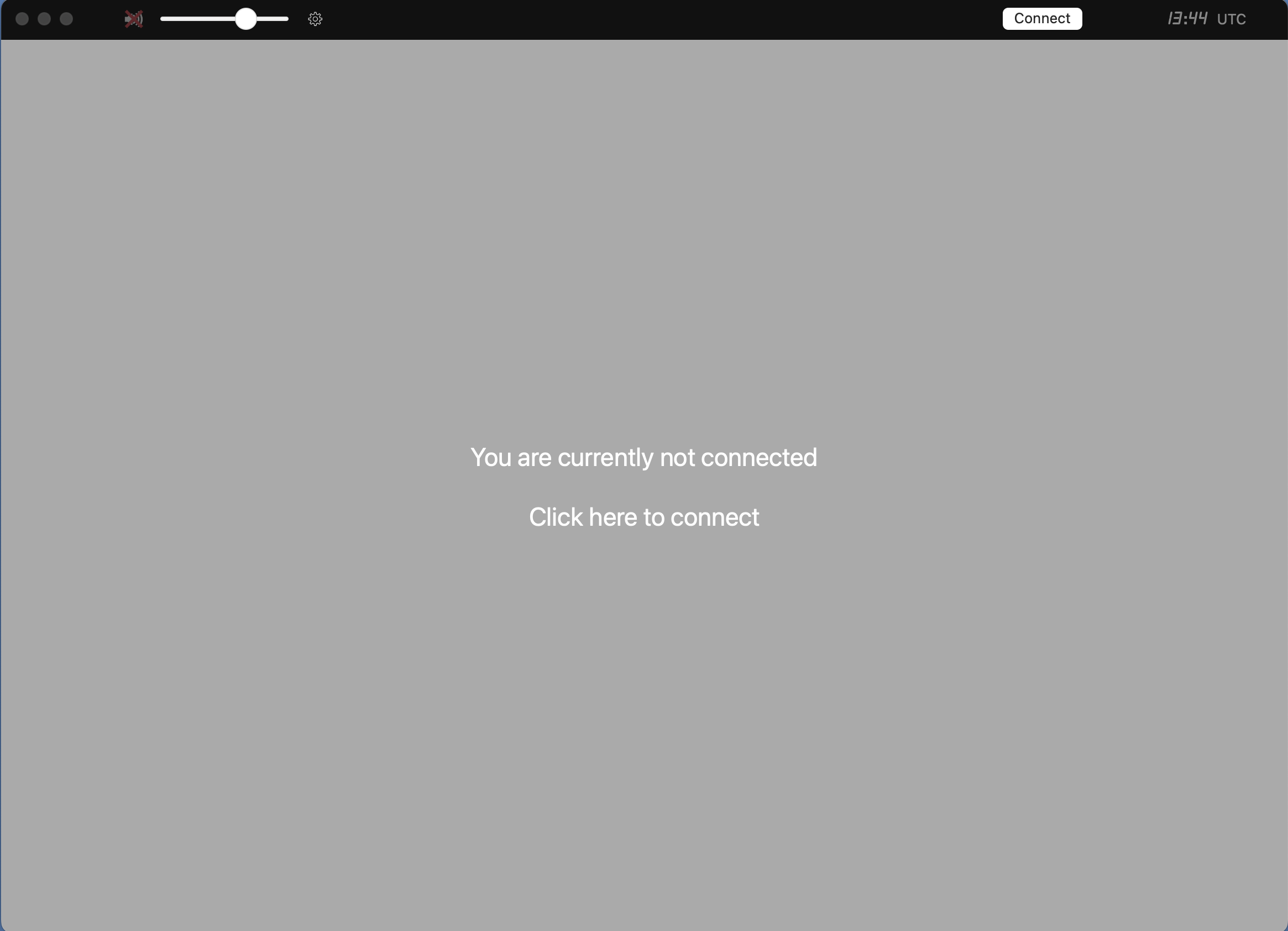
Clicking on the panel opens a window with available radios.
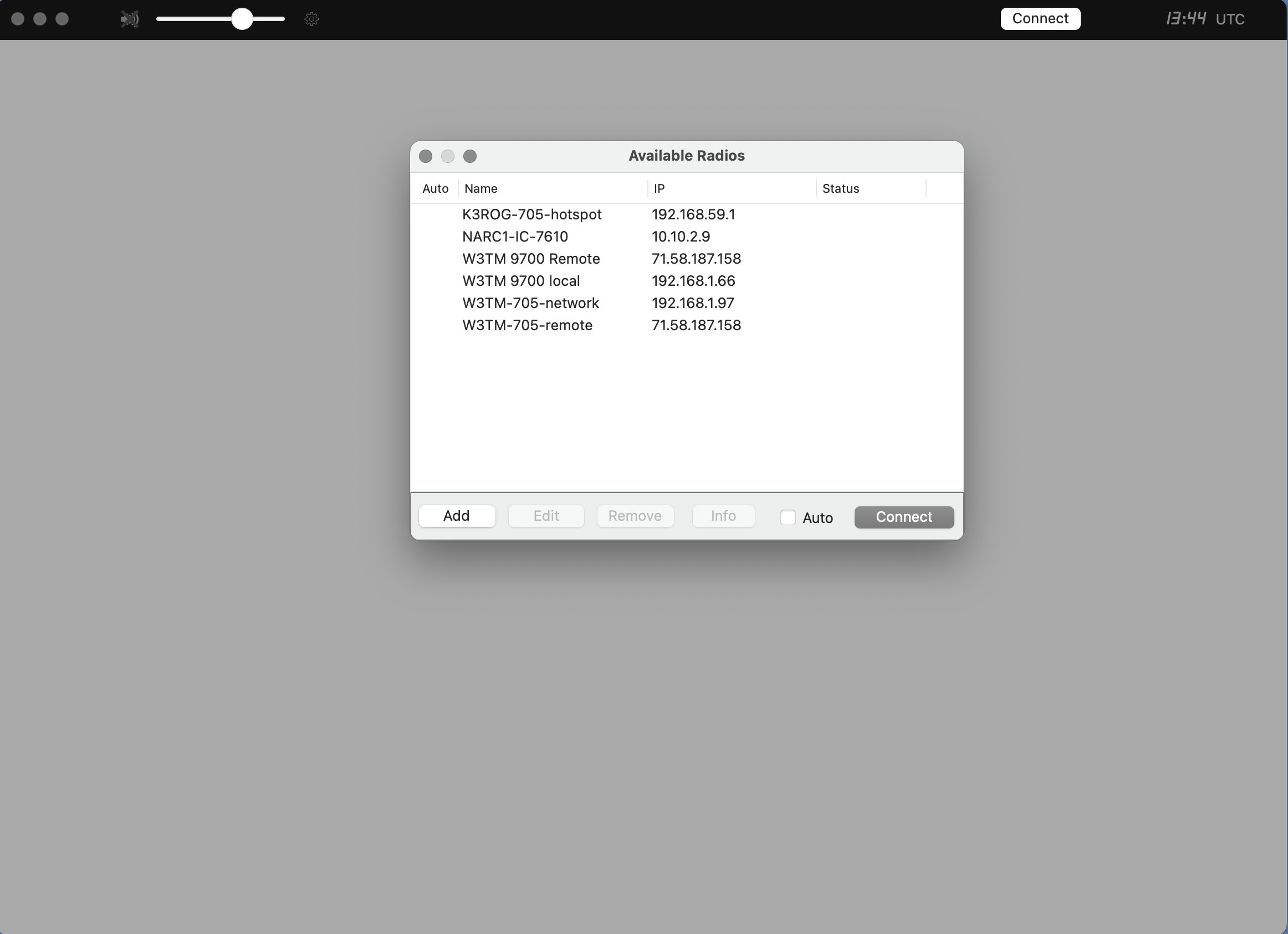
Clicking on the “NARC1-IC-7610” line connects to the radio.
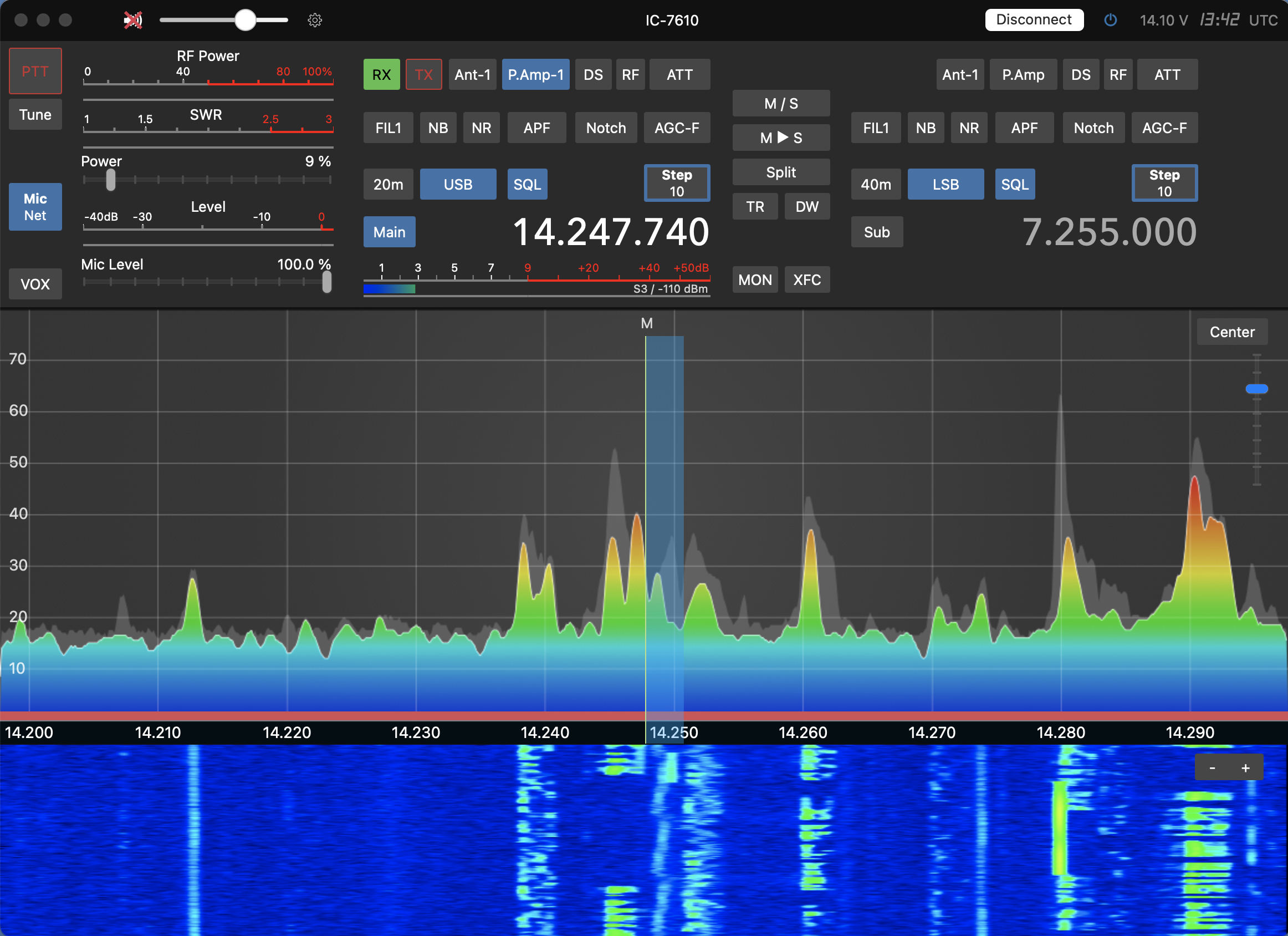
Shutting down
The steps to shut down are as follows:
Press the white “Disconnect” button in the upper panel.
Disconnect from the NARC VPN.
Remote access to NARC2
There are two ways to access the NARC-2/Flex 6400M station. One way involves use of the SmartSDR application to connect to the radio directly. The other way involves accessing the NARC-2 PC and using the local copy of SmartSDR.
Access directly via SmartSDR
The (paid) MacOS and iOS SmartSDR applications written by Marcus Roskosch and the (free) Windows-only SmartSDR application provided by FlexRadio can be used to connect to the Flex 6400M using SmartLink.
The steps to access the Flex 6400M are as follows.
Connect to the VPN
Power up the radio via the NARC Node Red server (https://10.10.2.18:1880/ui).
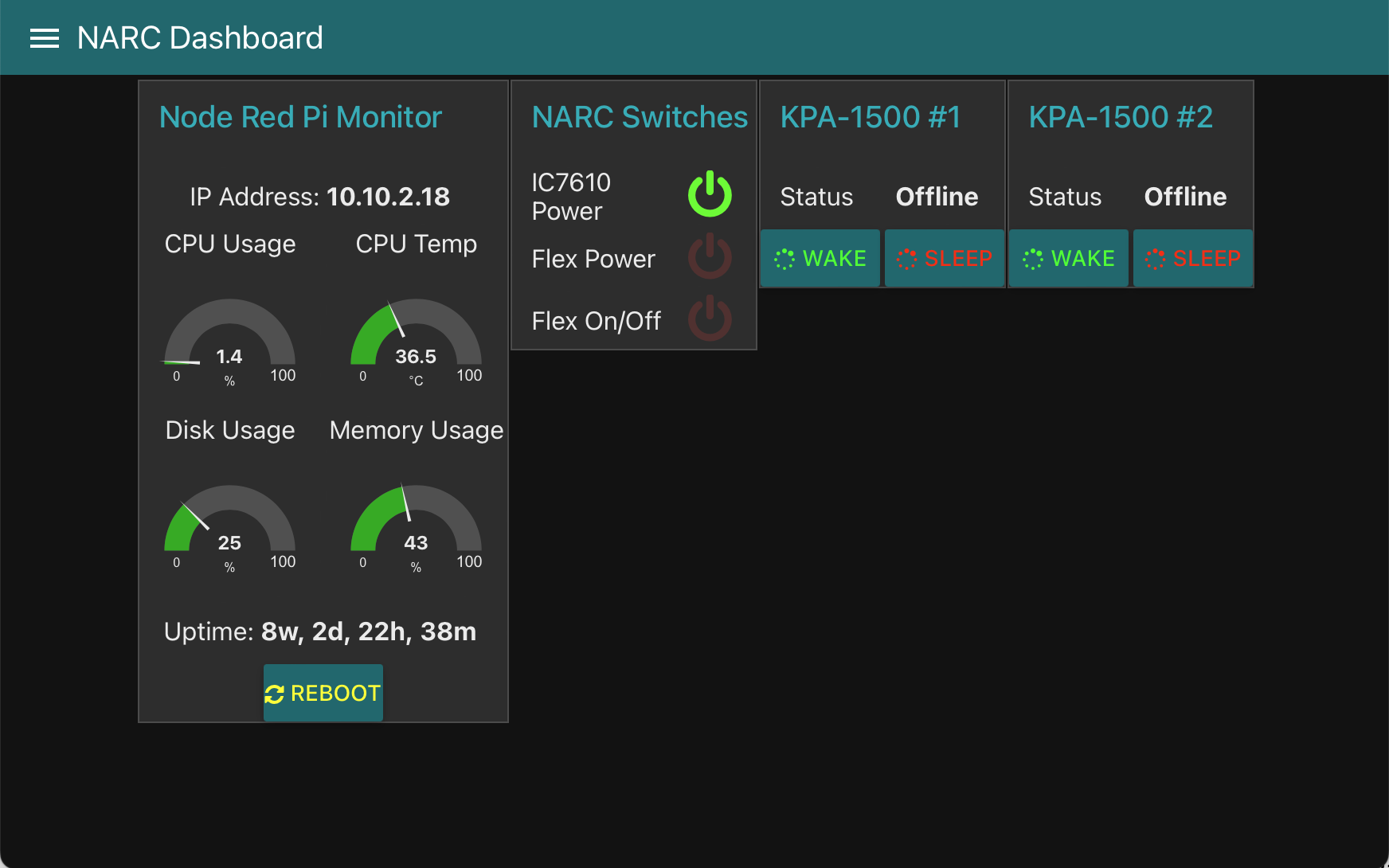
The ‘Flex Power’ button powers up the Astron power supply. ‘Flex On/Off’ button powers up the radio.
- Disconnect from the VPN
On iOS or MacOS SmartSDR
- Open SmartSDR
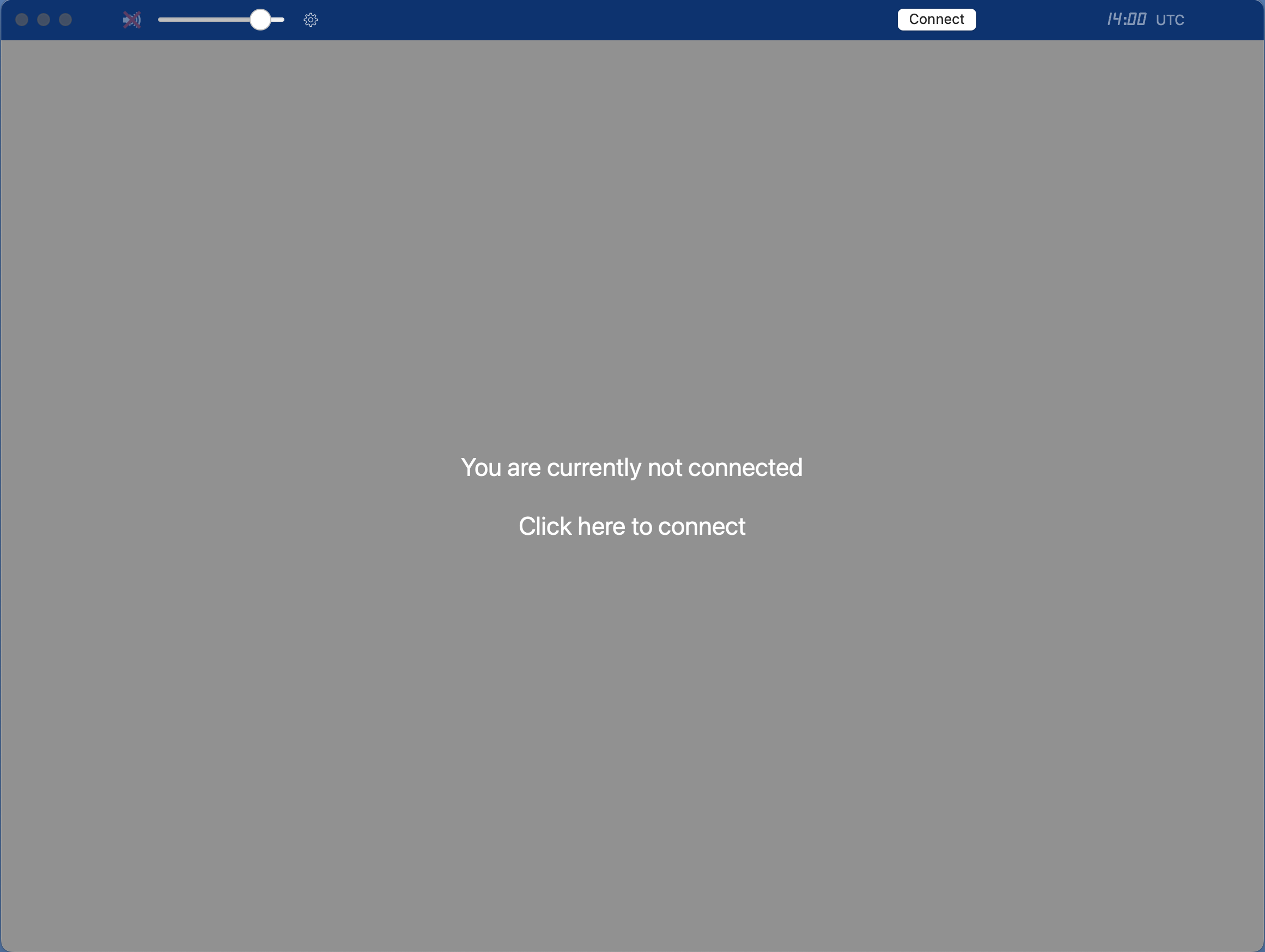
Click on the main window to open a list of available radios.
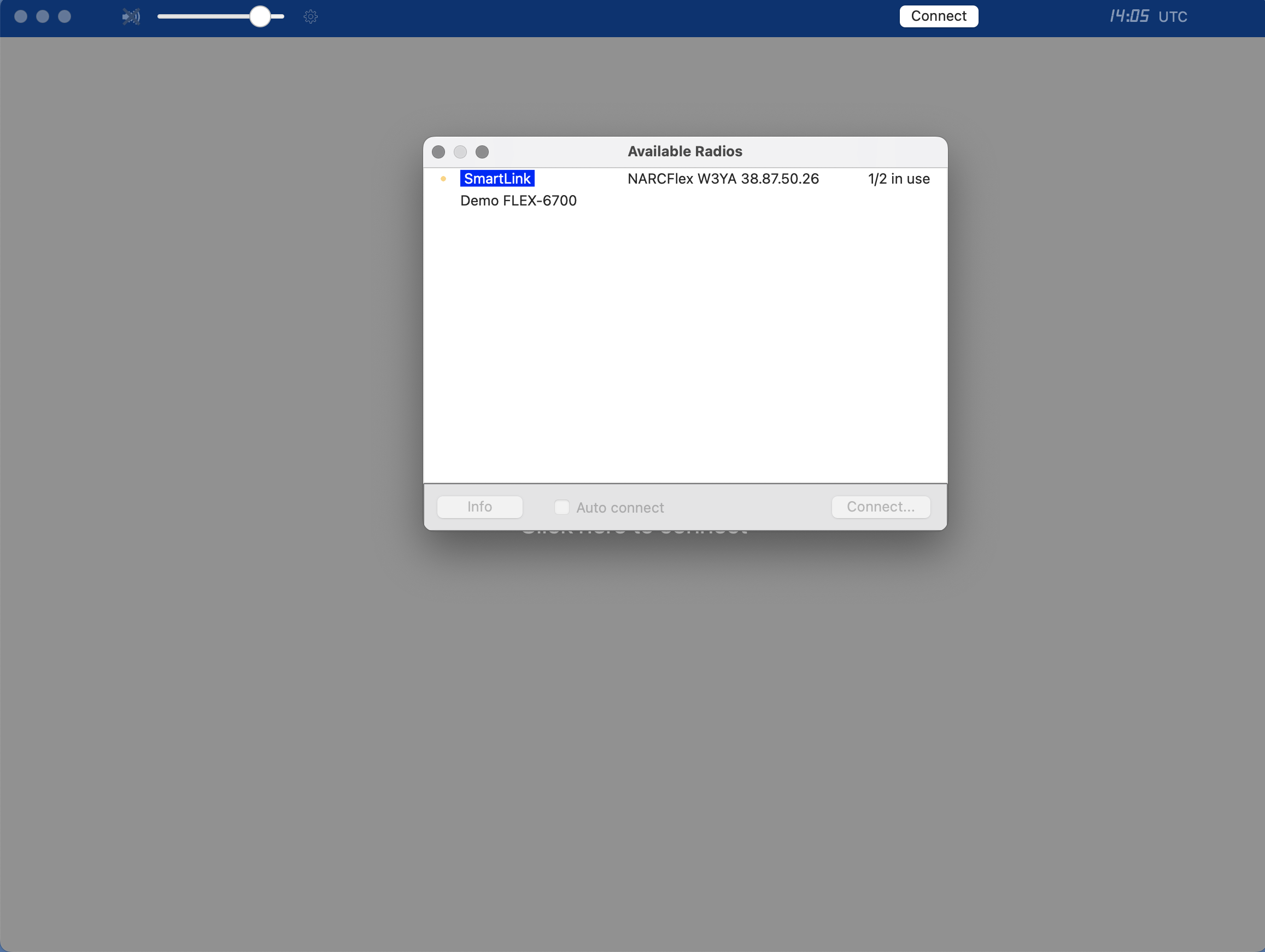 Note the blue “SmartLink” indicator and the NARCFlex radio. Click on the “SmartLink” line and press the “Connect…” button.
Note the blue “SmartLink” indicator and the NARCFlex radio. Click on the “SmartLink” line and press the “Connect…” button.
After a few moments, the following window may appear.
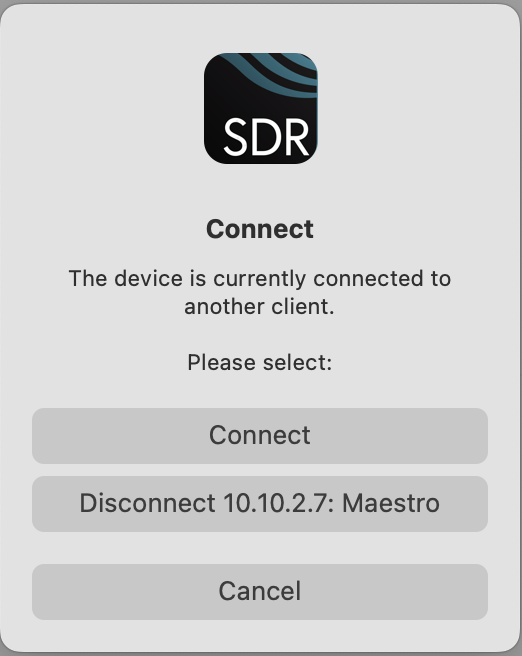
Press the “Connect” button.
After a moment or two, the radio control panel appears.
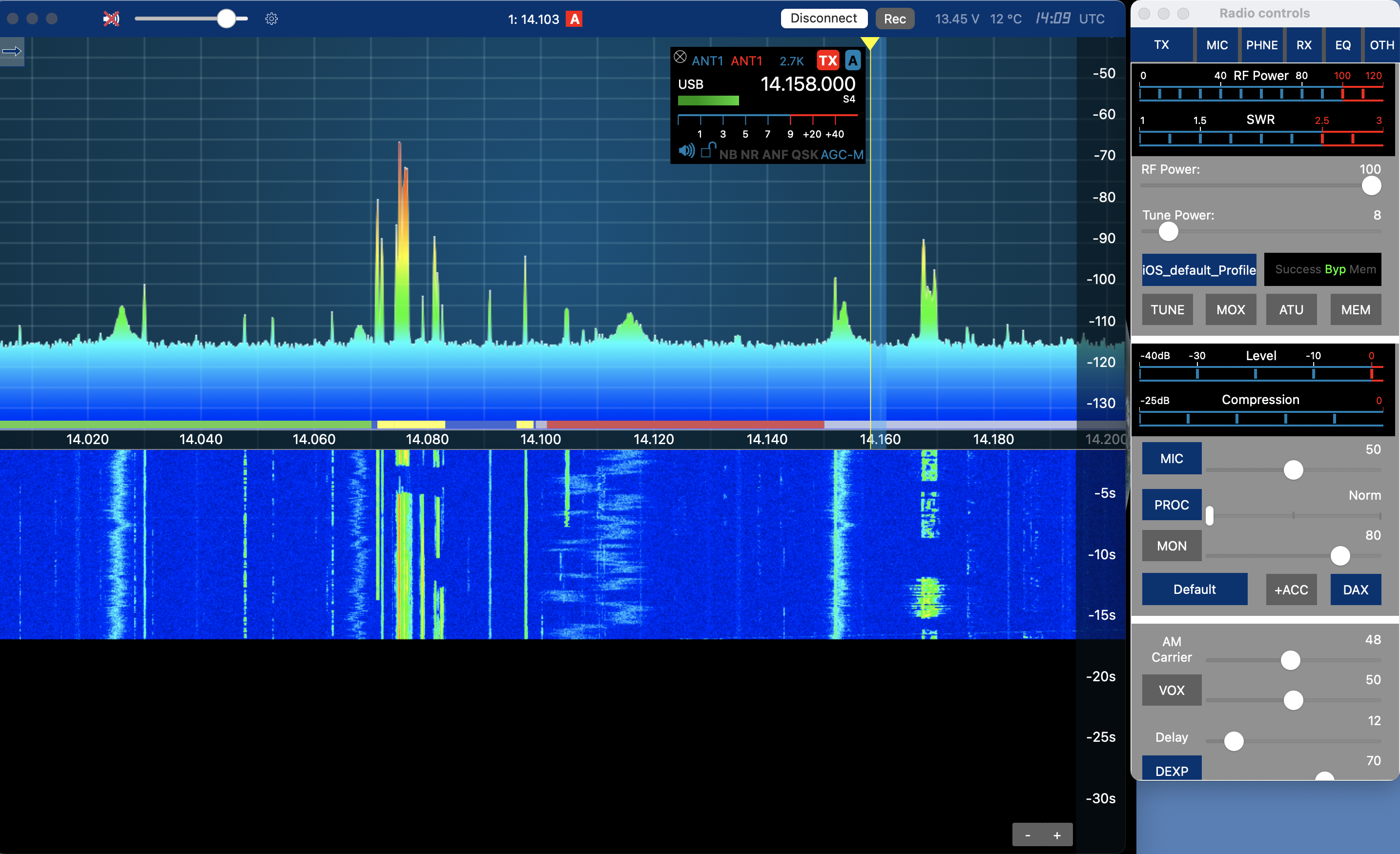 #### Shutting down
#### Shutting down
The steps to shut down are as follows:
Press the white “Disconnect” button in the upper panel of SmartSDR.
Connect to the NARC VPN.
Power down via the NARC Node Red server (https://10.10.2.18:1880/ui).
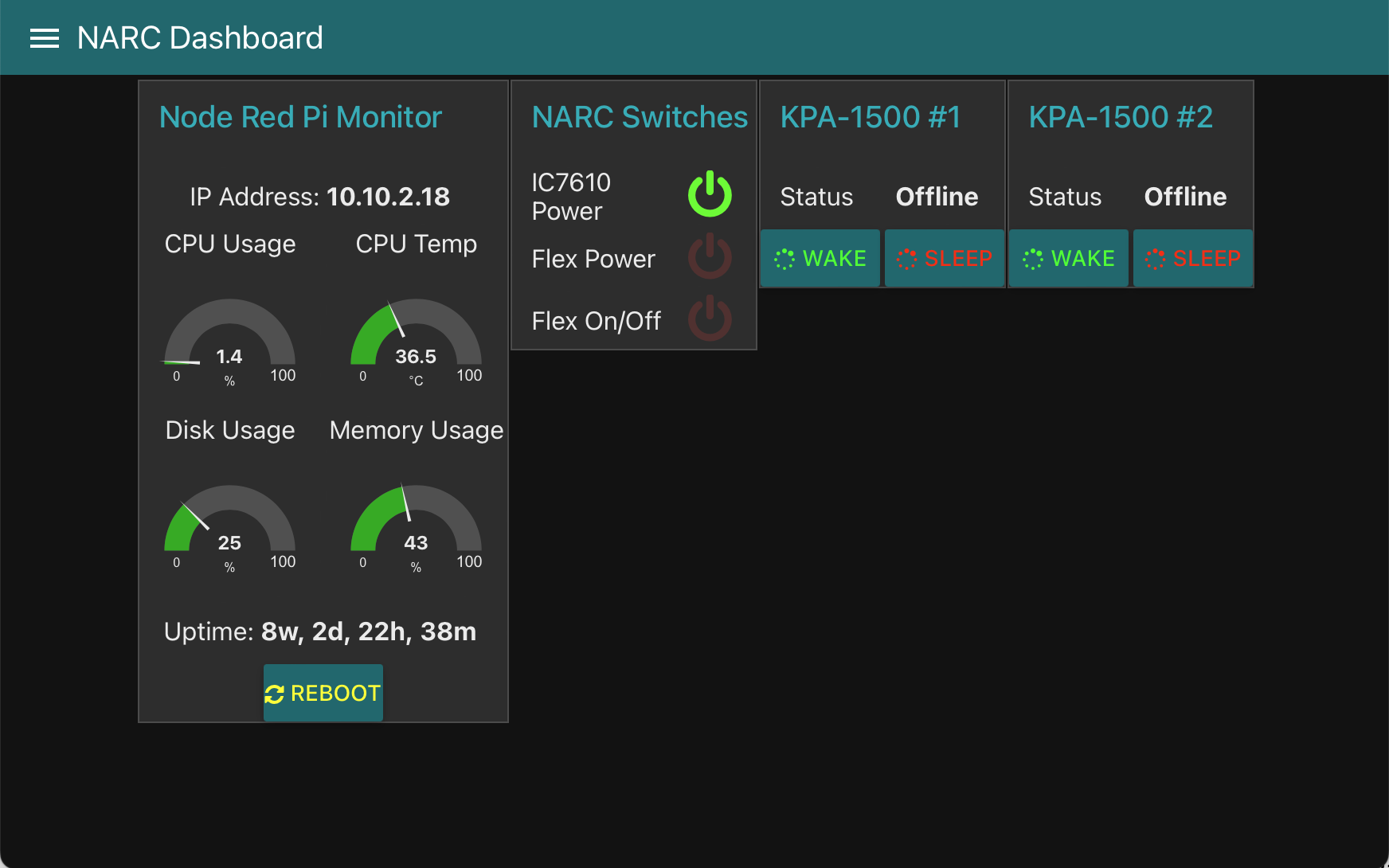
Power-down the Flex first: Press “Flex On/Off”.
Wait about 15 seconds.
Then power-down the power supply by pressing “Flex Power”.
- Disconnect from the NARC VPN.
Access via NARC-2 computer
TODO: Complete this section