Logging
About
This page describes some settings and procedures specific to using logging software. The information is especially relevant to multi-transmitter/operator settings such as Field Day.
Amateur Contact Log
Amateur Contact Log (AClog) by N3FJP is one of the logging packages installed on the NARC PCs.
Amateur Contact Log has separate programs for general logging and specific contests like Field Day. The club has a license for the software, and this provides access codes for all of the logging programs.
Networked logging
For group contest-style events, it’s useful to have multiple rigs generate a single log file. This is called “networked logging”. Here is some resources useful for getting this to work for Field Day
http://www.n3fjp.com/FDInfoTips.html
There are two types of networked logging, file share and TCP, we use TCP in almost all circumstances.
For Field Day 2024, we are using TCP. Here is a screenshot of the settings for NARC1:
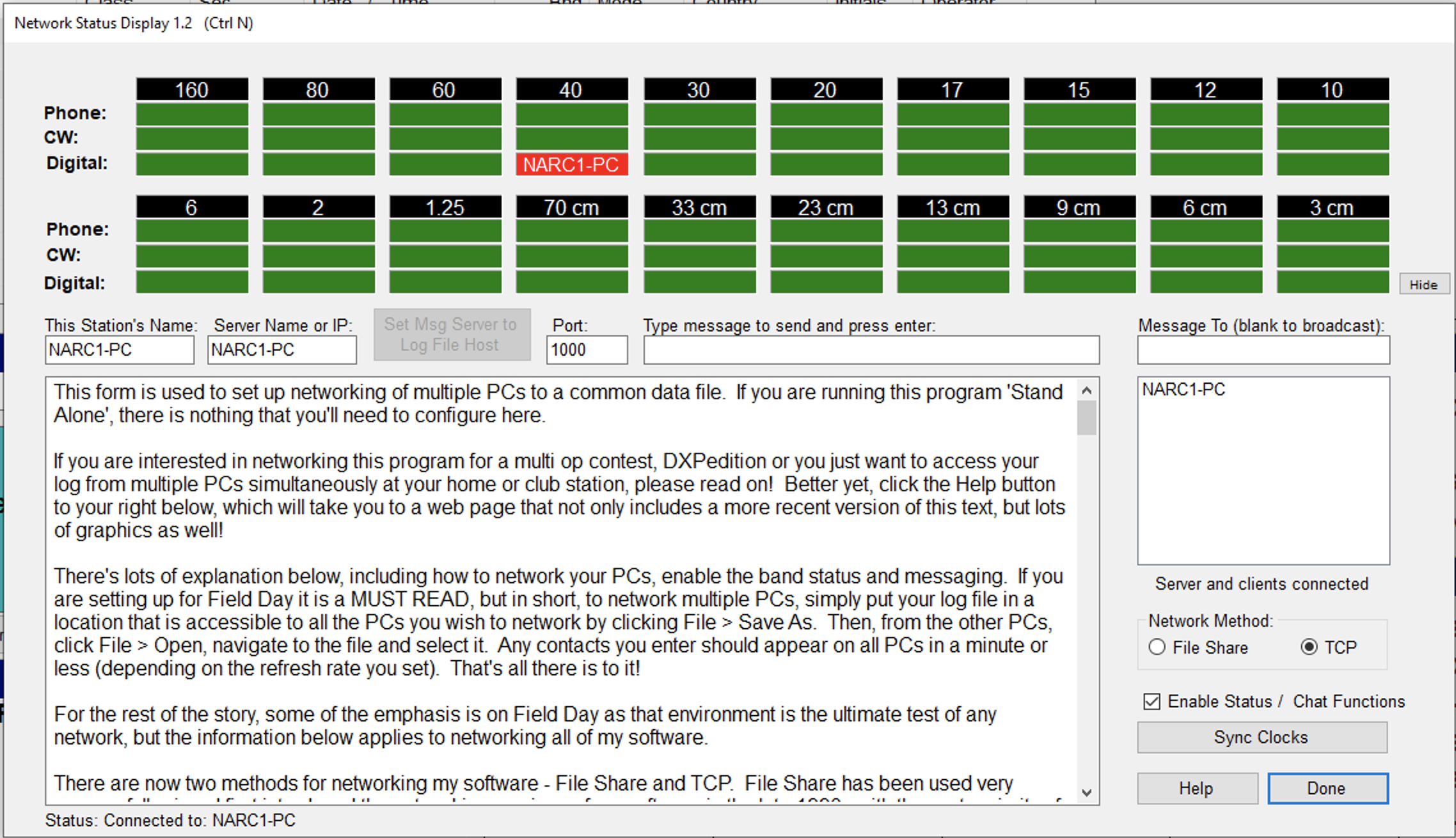
In this setup, NARC1 is the log server; NARC2 is a client.
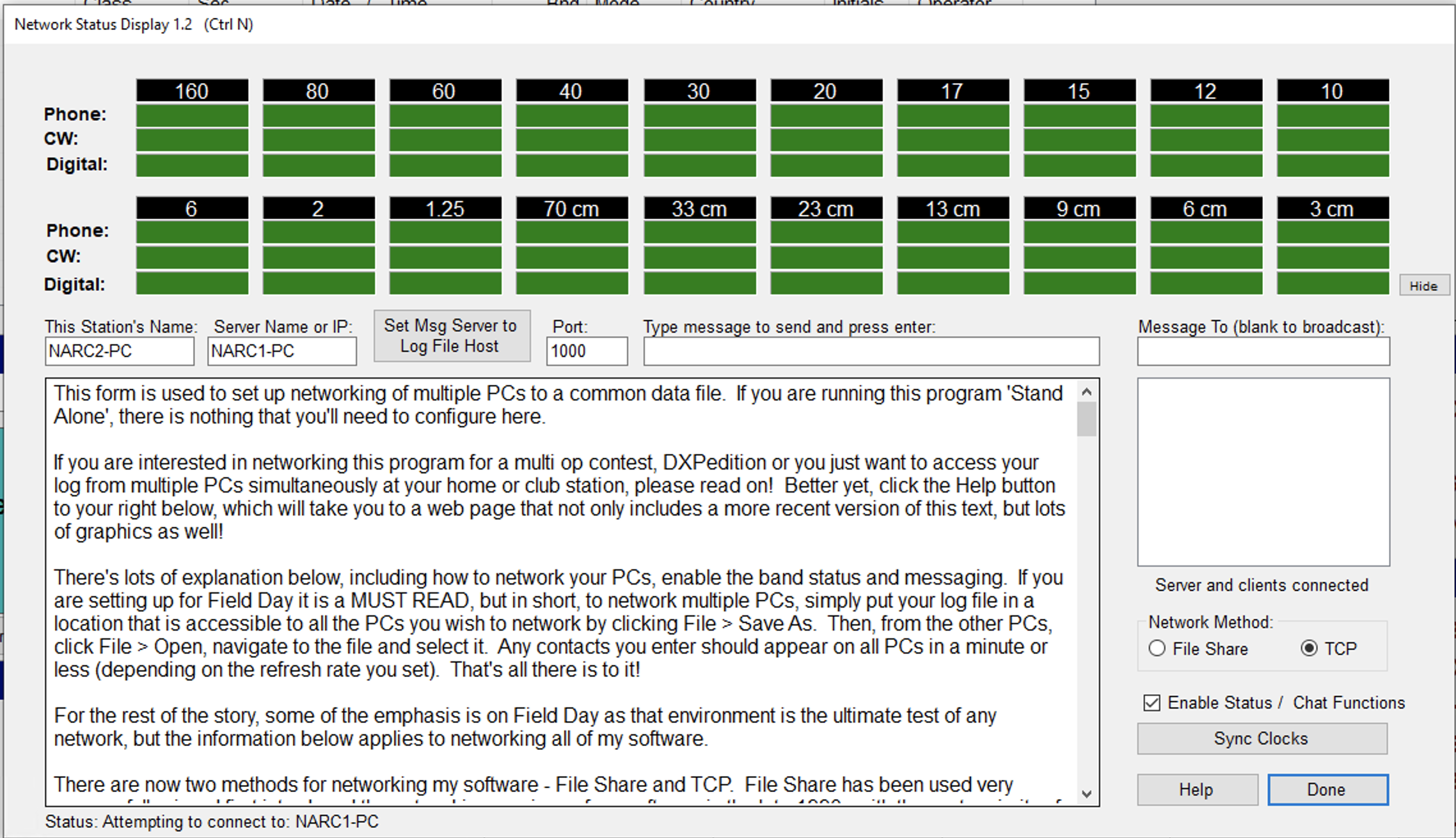
First coded in July 2013, this option piggybacks on the functionality of the Status and Chat functions, to distribute adds, edits and deletes via TCP.
All PCs must enable the Status and Chat functions, which connect to the server on port 1000. If you have virus / Internet protection software, you must set your protection software on the server and EVERY client to allow this program to communicate on port 1000.
Does NOT require each client to navigate to the log file, so you don’t have to worry about file share permissions.
The server should host the file locally on its hard drive, not over the network, to eliminate any possibility of network file access delays. Choose your PC with the fastest processor and most RAM for the server.
While loading the file may take longer via TCP, All Adds, Edits and Deletes should appear within one second on all clients.
ONLY the SERVER will and have the ability to perform many of the File menu options. This can be an advantage or disadvantage, depending on which functions you want the clients to be able to perform.
If your Network Status Display Form version reads 1.2 or later, in addition to the server, the TCP clients can also be set to write backups.
All PCs must select the same networking method. You can not mix and match! Either use File Share or TCP for every PC.
With the TCP method, more will be asked of the server, so processor timed sending of CW may be less precise.
Digital mode logging
To configure select Settings/Application Program Interface (API) from the AC Log menus.
INCLUDE_FIGURE_HERE
As THE FIGURE indicates, click on TCP API Enabled Server checkbox and use the default port (1100). Under WSTJ-X Interface select **Listen for WSJT-X*
WSTJ-X
It’s best to use separate configurations for each use case. Here, we will describe our W3YA-FD (Field Day) configuration.
Under the WSJT-X File/Settings… menu there is a multi-tabbed window. Two windows are critical for Field Day logging with AC Log.
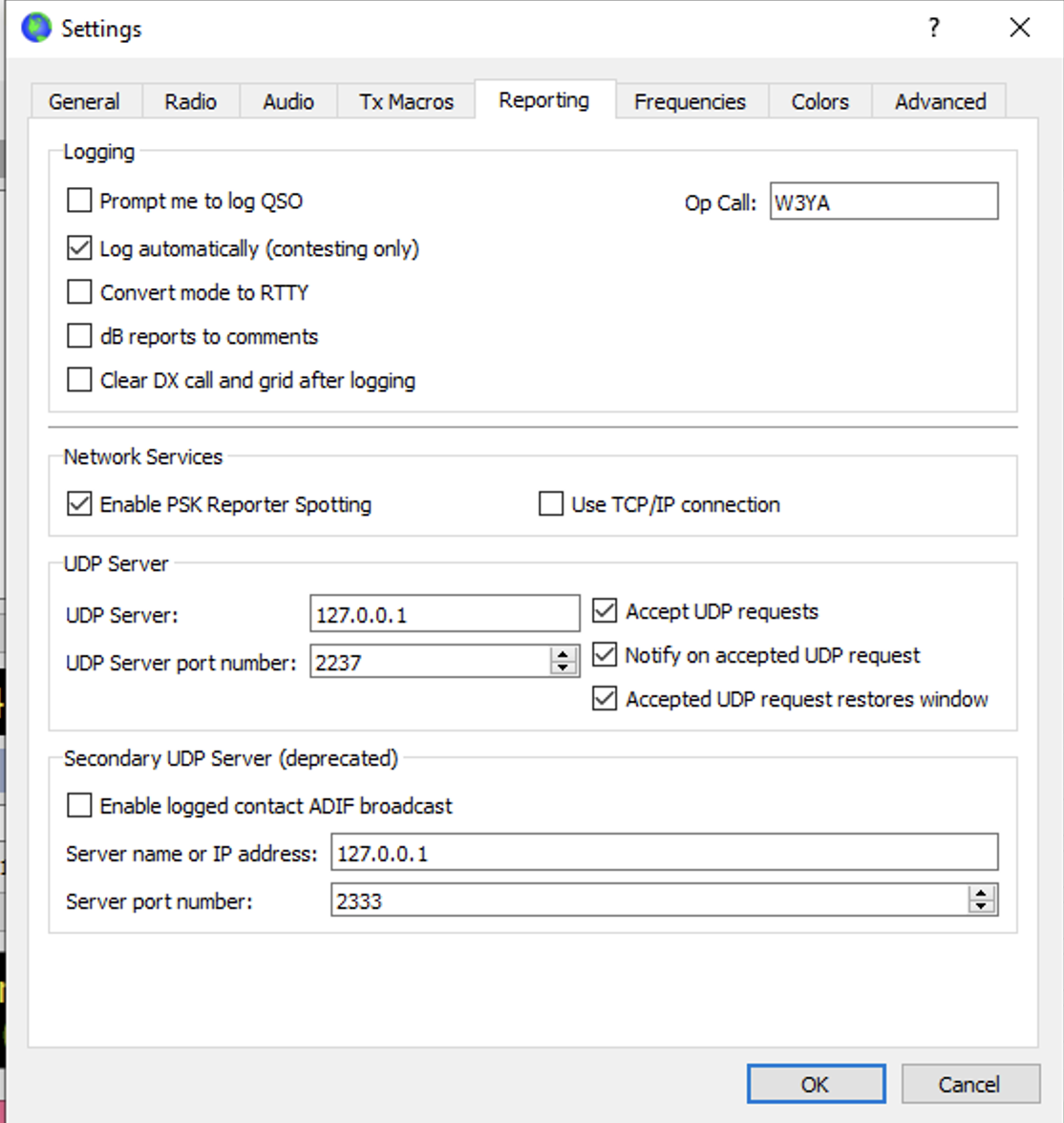
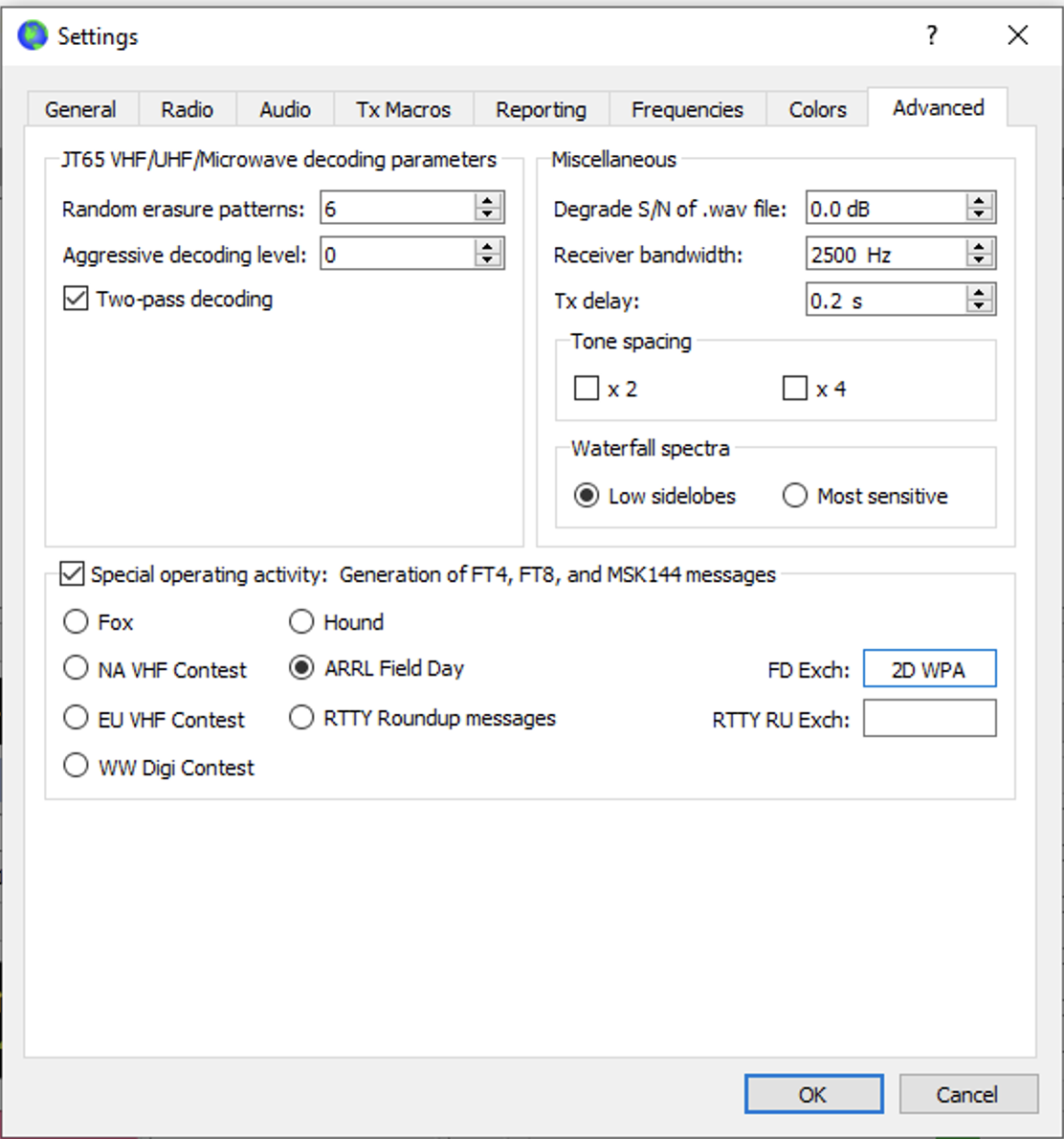
With these settings, WSJT-X controls the radio (and the associated COM port), while N3FJP periodically polls the WSTJ-X log and incorporates the data.
Fldigi
NARC1 uses flrig for fldigi rig control. Here are some other settings relevant for Field Day logging.
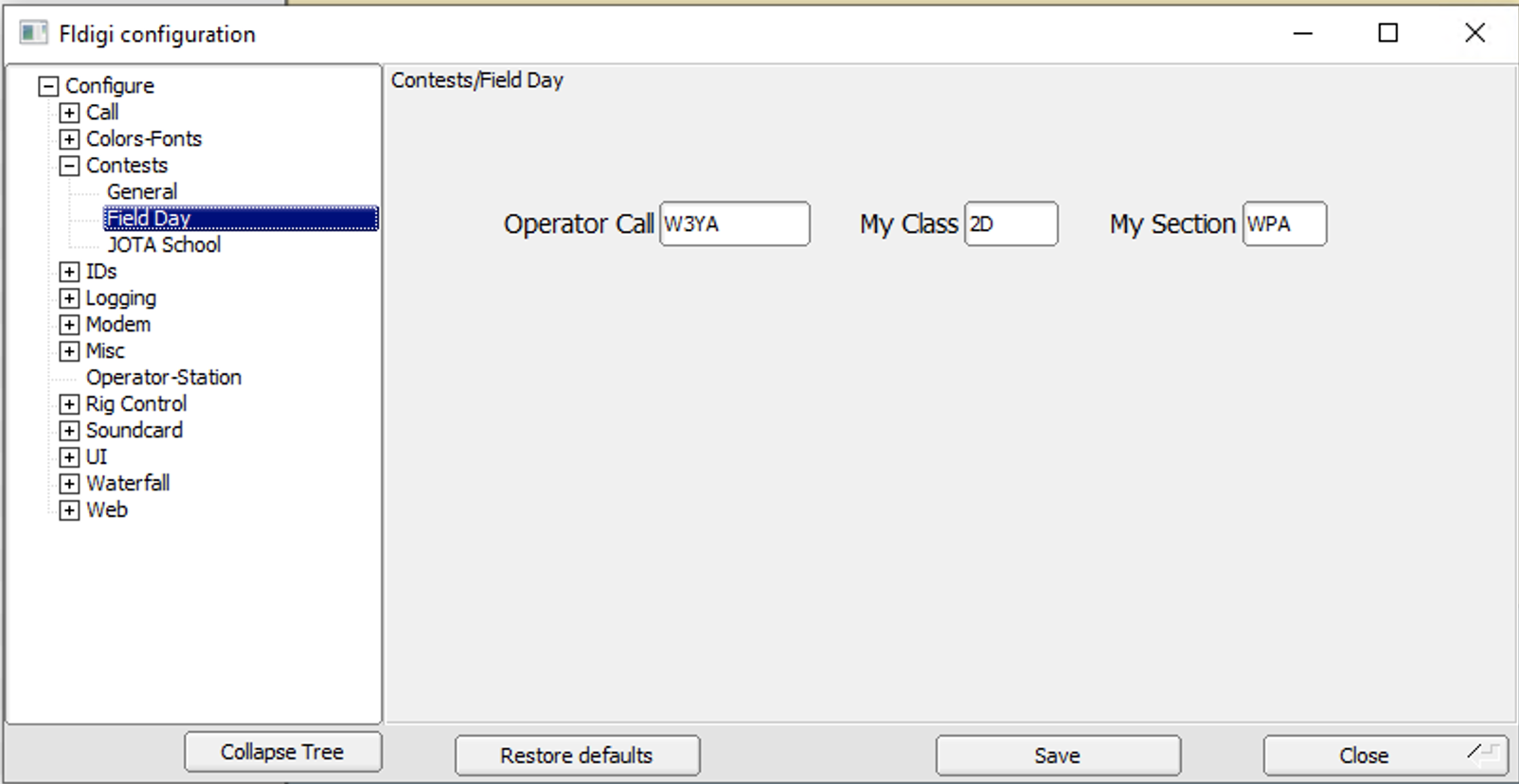
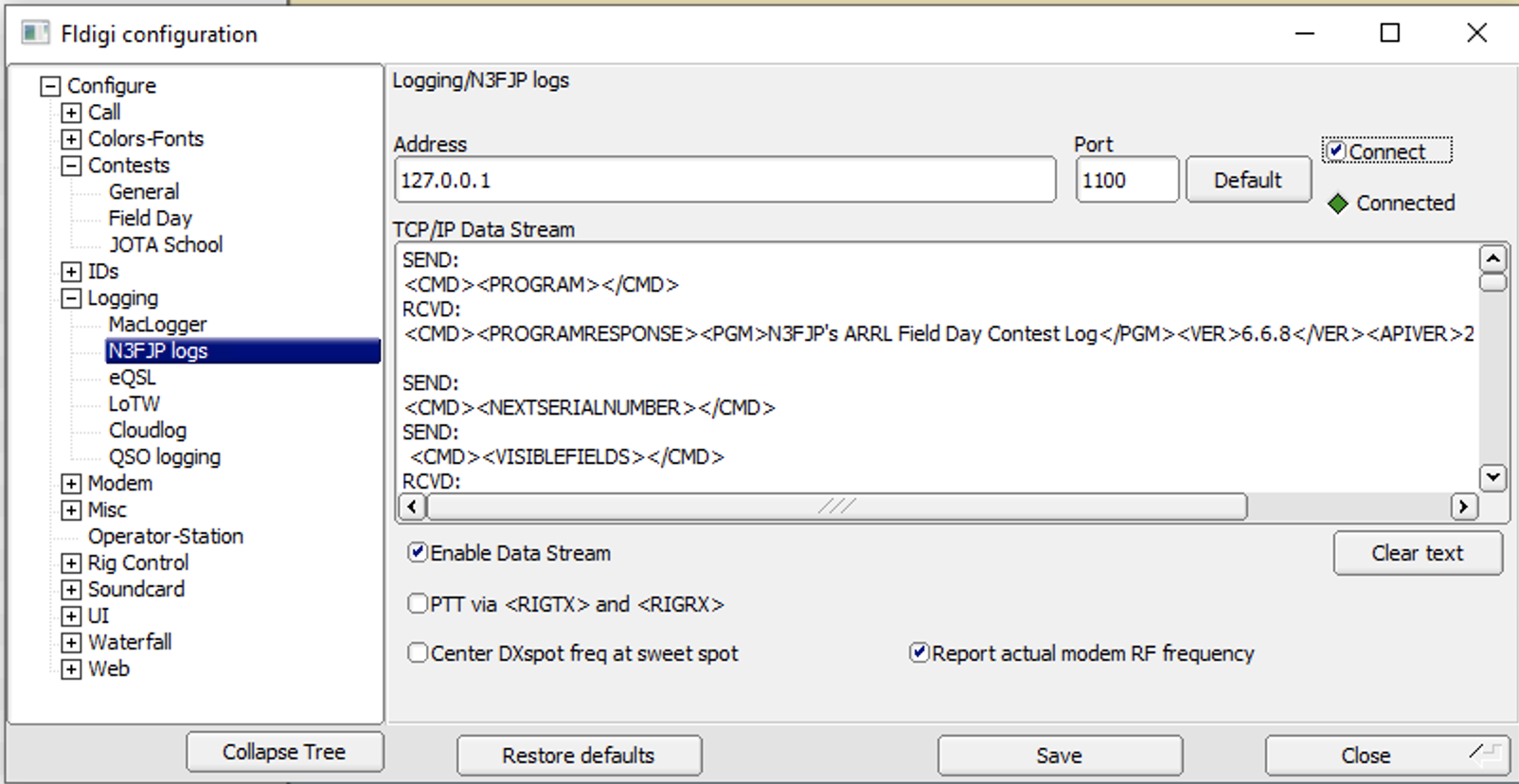
NOTE The figure does not have PTT via
Also, please note that the “Connect” checkbox in the upper right is selected and the “Connected” indicator should be green.
More information
Here are more resources for connecting N3FJP’s software to various digital mode programs:
http://www.n3fjp.com/help/digitalsetup.html
- Start the N3FJP logging program first, before the digital mode program.
- From N3FJP Software’s menu options click Settings > Application Program Interface and check the upper check box that says TCP API Enabled (Server). Leave the lower check box unchecked.
- Choose whether N3FJP or the digital mode program will control the rig interface.
- Follow these steps for WSJT-X.
- Follow these steps for fldigi
- Follow these steps for GridTracker
- Follow these steps for JTAlert